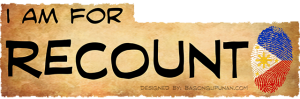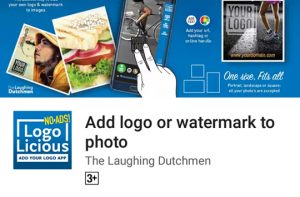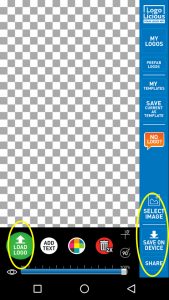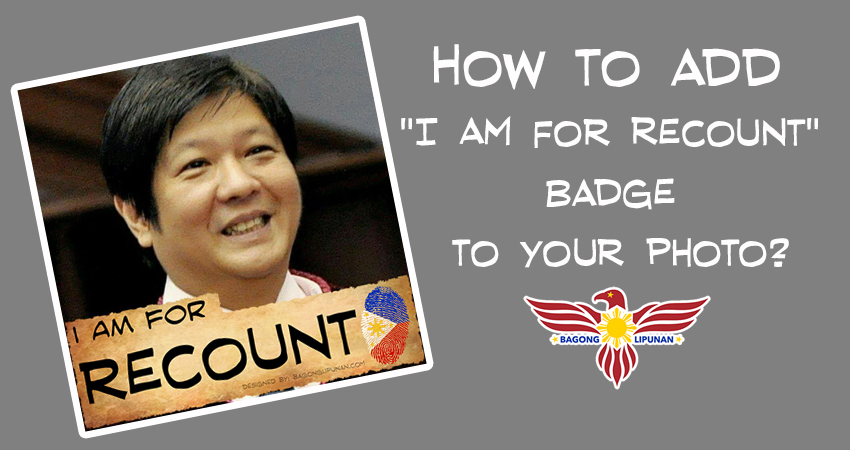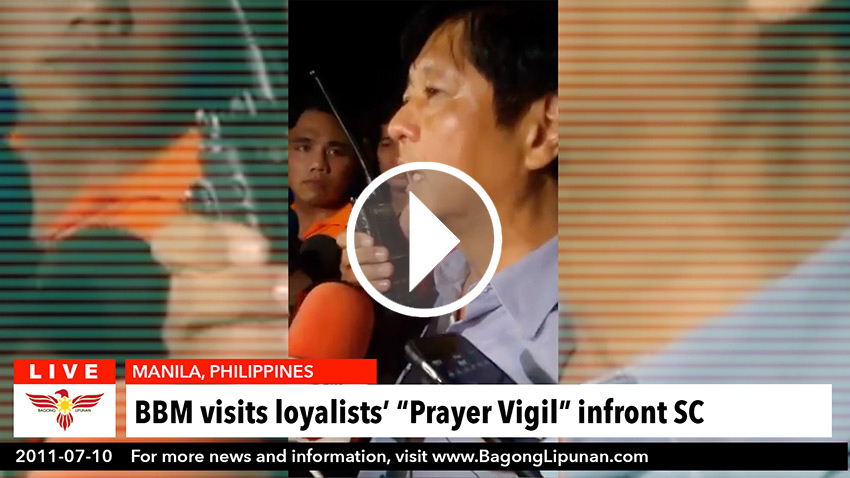How to add “I Am For Recount” Badge to your photo?
Using your mobile phone,
1. Download the badge image file (i-am-for-recount-badge-2.png) below by clicking the image and then right-click to save image file on your phone.
2. Install the “Add logo or watermark to photo” (LogoLicious) App on your phone. Get it on Play Store.
3. Open the App. On the lower-right side, click “SELECT IMAGE”, then click “Select Photo” or “Take Photo”. Click the “1:1” ratio, then click OK.
4. Click “LOAD LOGO” and then select the badge image file (i-am-for-recount-badge-2.png) you’ve saved in step 1. You can move, resize or rotate the badge and place it at the bottom of your photo.
5. Then, click “SAVE ON DEVICE” or “SHARE”. Choose “JPG 100% high quality” and then click SAVE. That’s it. CONGRATULATIONS!
Please like & share: